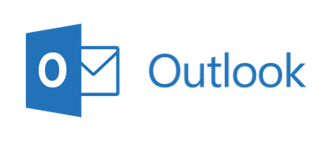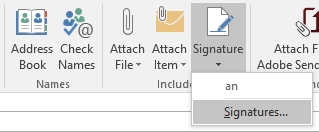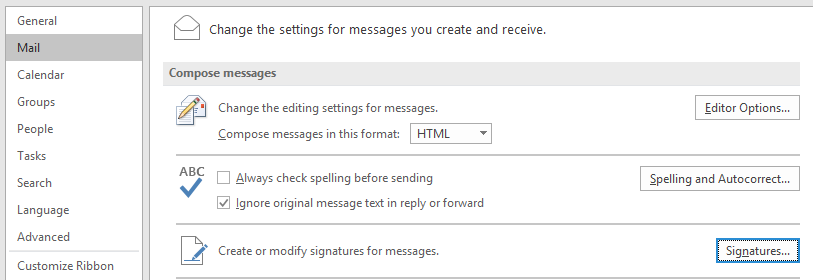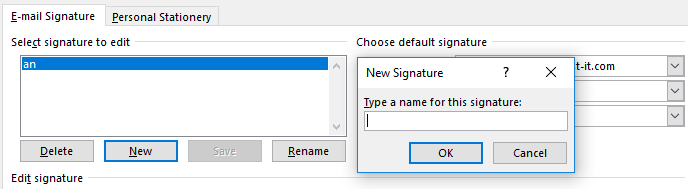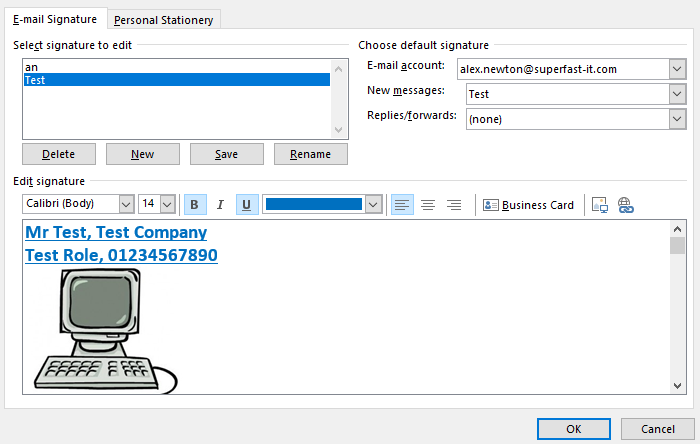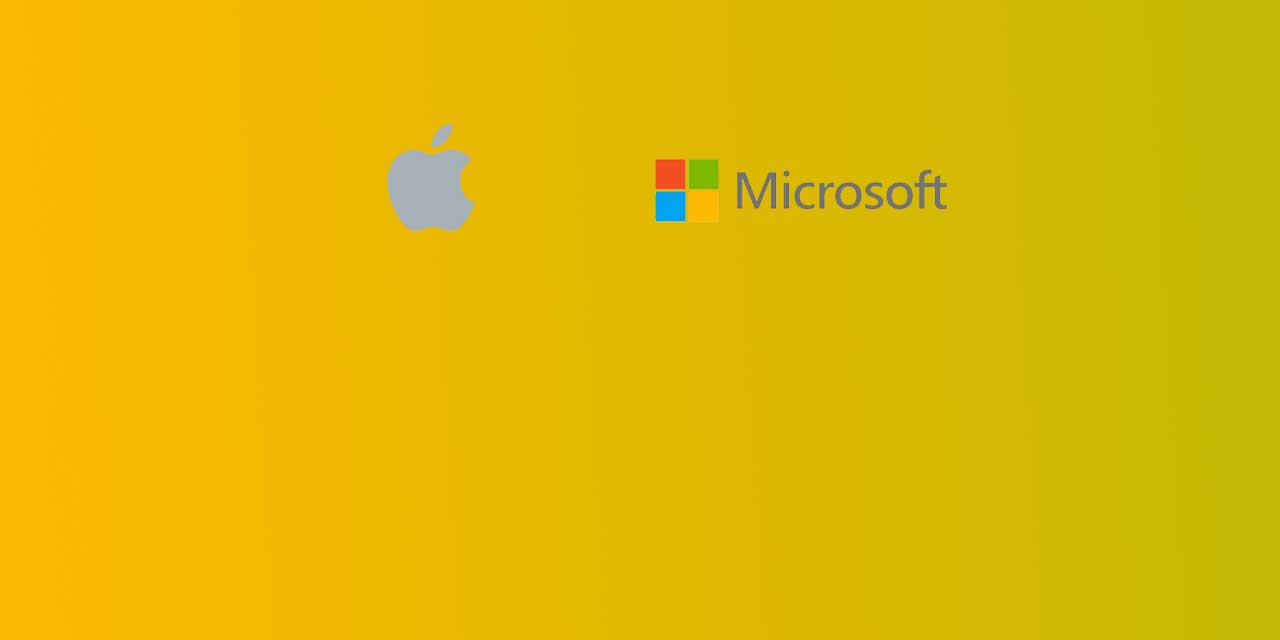Creating an automated email signature saves you time, keeps branding constantly and looks professional and slick. This is a step by step guide to creating an email signature in Outlook, which can be done using both the desktop and website app.
Create email signatures in Outlook using desktop and website app
What do you include in an email signature?
The key to a good email signature is to keep it short and succinct, but have enough information to make it easy for your recipient to respond. Having your basic contact details is a bear minimum. They should be able to quickly locate your contact details and web address.
Secondly, there is opportunity to lead the recipient to another action, an action that wasn't their original plan, but maybe of benefit to them (and you)! In marketing we call this a call to action.
For example:
'Are we connected on LinkedIn? Here is a link to my profile'
'We are hosting a webinar about cybersecurity. Be sure to join us for some useful tips, sign up here via Eventbrite'
Email signature do's and don'ts
Do:
- Keep it simple and use the minimal amount of characters need to get across what you need to say. For example:
superfast-it.com
instead of
Website: https://www.superfast-it.com - Add quick links to your social channels and company website
- Add an image; your company logo, a professional picture of you or major accreditation. Be cautious not to make the image irrelevant or too large - it can start to become overwhelming and annoy the recipient
- If you add an image, consider that some people's emails automatically block images. Your email signature still needs to make sense without the image
- Keep any call to action brief, but do to your latest blog post or something similar. Just make sure you update it regularly
Dont':
- It's not a necessity to include your email address in your signature. People can already see it!
- Keep consistent across your business. Have someone own it in your business and stick to that format. You can quickly lose your company tone of voice and branding consistency.
- Don't make it into an essay; making it complicated and difficult to navigate because it takes up half of the email!
How do you create an email signature in Outlook?
Please note this guide is for Outlook 2013 desktop version onwards.
There are two ways you can get to the signatures section on Outlook.
Method 1: via creating a new email
Open a new E-mail > Click Signature, on the top bar (see image below) > Click signatures
Method 2: via main menu
Click File > Options > Mail > Signatures
Create a new email signature
To create a new a new signature, select ‘New.’ You then need to create a name for your signature (we recommend keeping it memorable i.e., your initials etc.);
You will then see the screen shown below where you can create your email signature. In the top right, you’re able to select the email you want the signature to get linked to (if you have multiple accounts). You can also choose whether you want the created signature to appear on new messages, replies or both. You could even create different signatures for both. How about creating a short form signature for replies in email conversations?
The format bar
As you can see in the image below there’s a formatting bar for you to edit different things in your signature;
You can modify the usual things such as font, colour, bolding, underline, etc. You can also add in images (You can create your signature in Photoshop or a similar application). The final option is to insert hyperlinks, both over text and images for shortcuts to your web pages, etc.
If you’re happy with the signature, click the ‘Ok’ button to confirm and save it.
From then whenever you create a new email (if you selected that option) your email signature you will appear at the bottom of it.
Related content
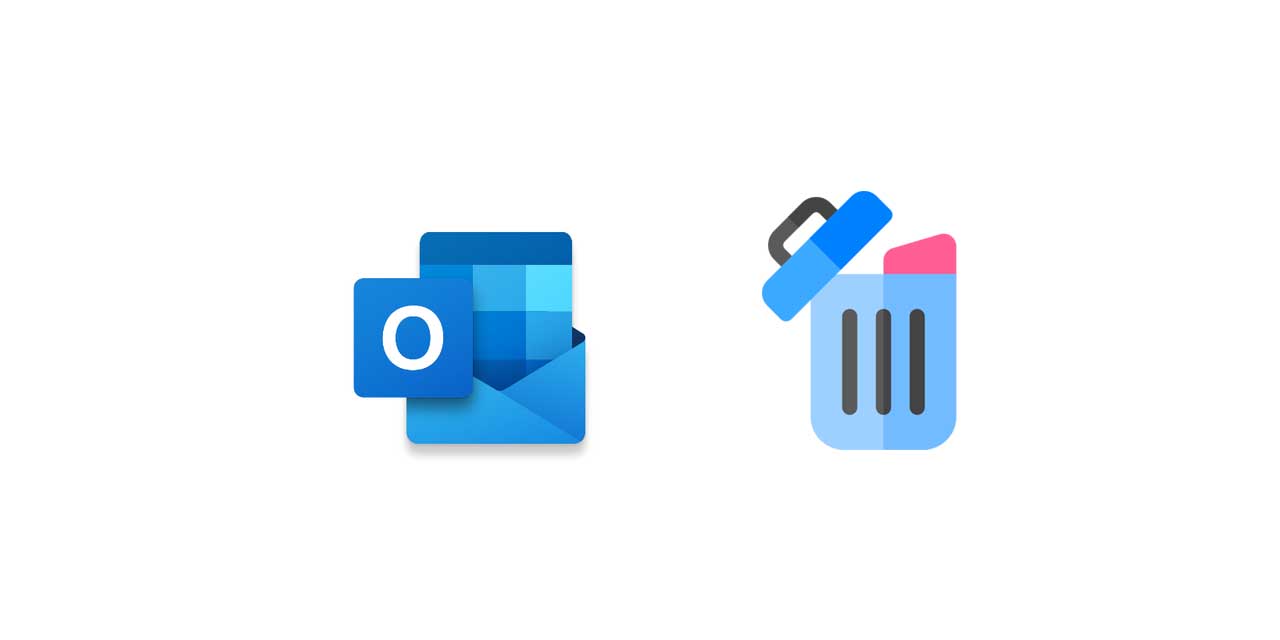
Recover deleted emails in Outlook
Have you accidentally deleted an important email? We’ve all been there, and it feels like the world is ending. Luckily there are a few methods to...
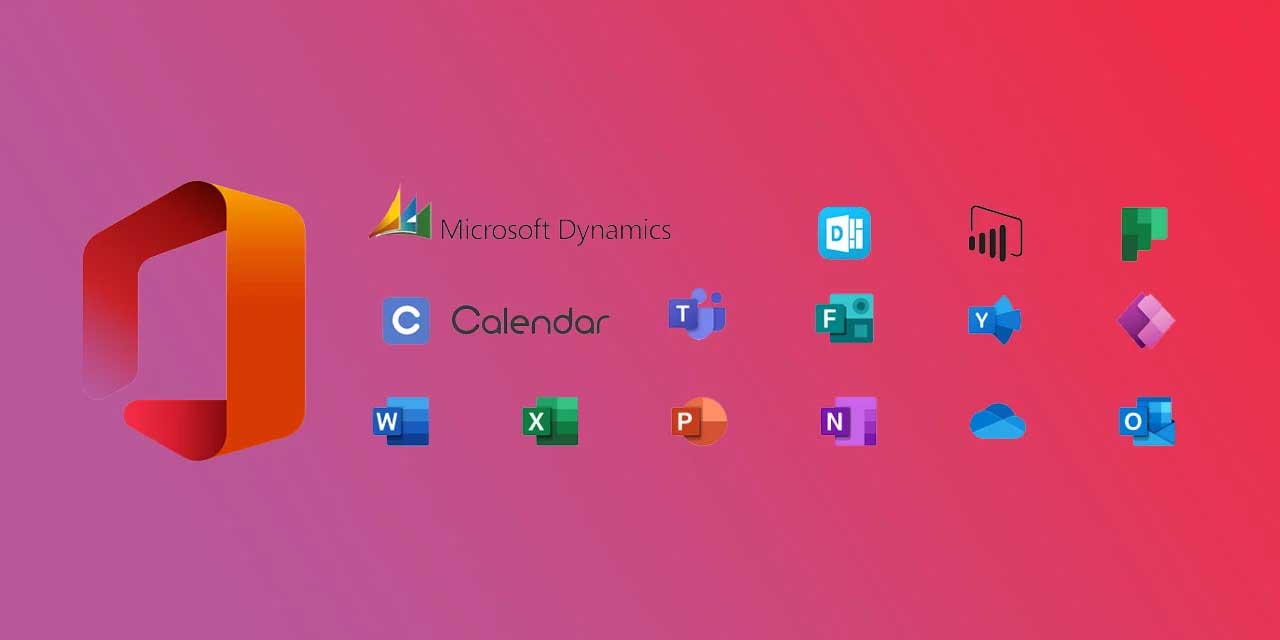
1 min read
Microsoft Office 365 applications and their uses
Microsoft 365, which was rebranded from Office 365 earlier in 2020, is Microsoft’s flagship productivity software. For a monthly fee, you can...