Avoiding accounts data corruption
Financial data in your business is critical. However, problems will arise when accounts data corruption or integrity errors lie undiscovered for...
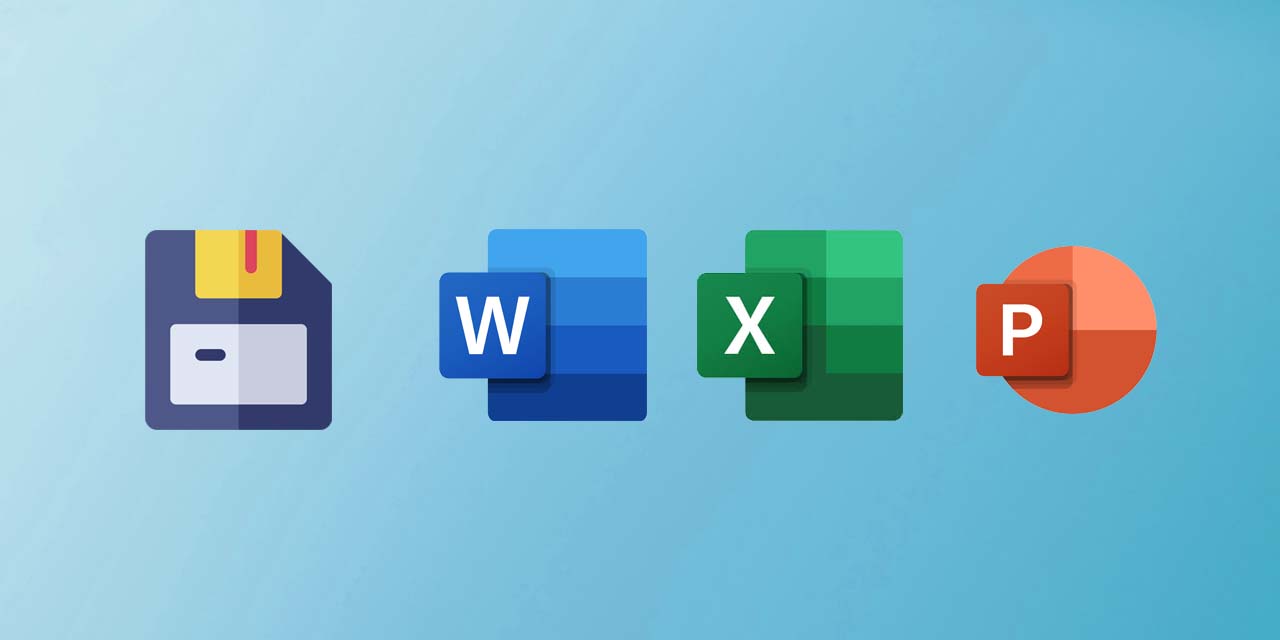
Have you ever been working on a piece of work for hours only for the application to suddenly close? Disaster. You then restart the application hoping your works still all there. It’s not. Disaster again. There’s nothing worse than work you’ve been working on disappearing into the abyss.Work not being saved and missing is one of the most common IT support requests we get at Superfast IT.
To make sure you always have the latest version of your document ready to jump back to or recover you should have autosave set up.
To get to the autosave settings you need to navigate to the save option tab inside your Microsoft application.
File > Options > Save
From here you will see this screen;
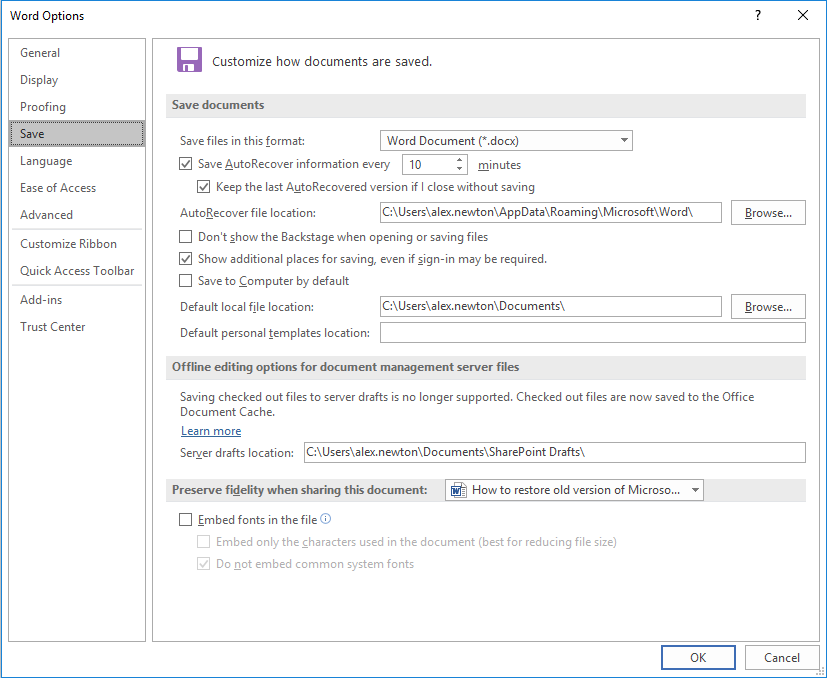
You have several options, but the main one you want to select is the ‘Save AutoRecover information every X minutes’. Set this to how often you want the document to autosave.
You can also choose the file location for the auto-recovered files.
While working on documents how often have you wished you can go back to an old version? It may be easier than you think to retrieve and compare old versions
If you have an MS Office 365 account while working on a word document or similar you should see your name in the top right of the application.
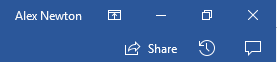
As you can see in the image above, there is a clock with an anti-clockwise arrow around it. If you click this icon, you will be able to see the version history of that document.
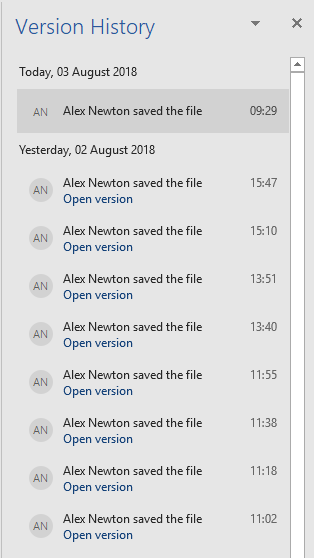
From here you can see who has edited the document and when they did it. It also allows you to open any previous version of the document by simply clicking on it. The document will then open in a separate window allowing you to save the version or compare it to the current one.
We hope this guide has helped when it comes to autosaving and version history inside Microsoft documents. For more information and tips on Microsoft applications, check out our MS Office 365 apps article.
If you want to keep up to date with the latest IT and Microsoft tips, then subscribe to our newsletter:
Learn about our IT support business packages and pricing to understand what coverage your small or medium sized business might need.

Financial data in your business is critical. However, problems will arise when accounts data corruption or integrity errors lie undiscovered for...
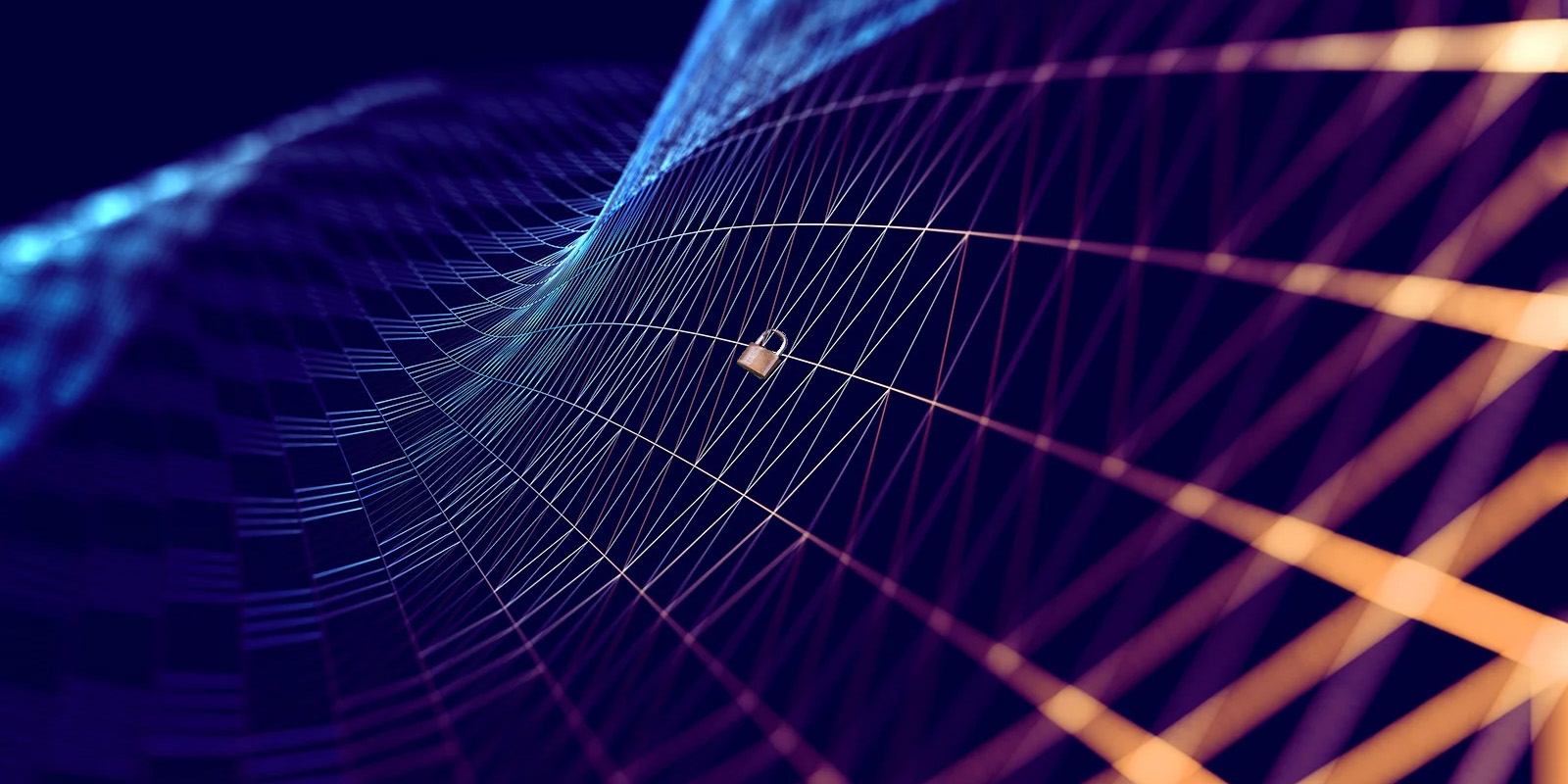
I speak to many SME business owners. For the Managing Directors, CEOs and senior leaders that run the 121,175 small and medium-sized businesses based...
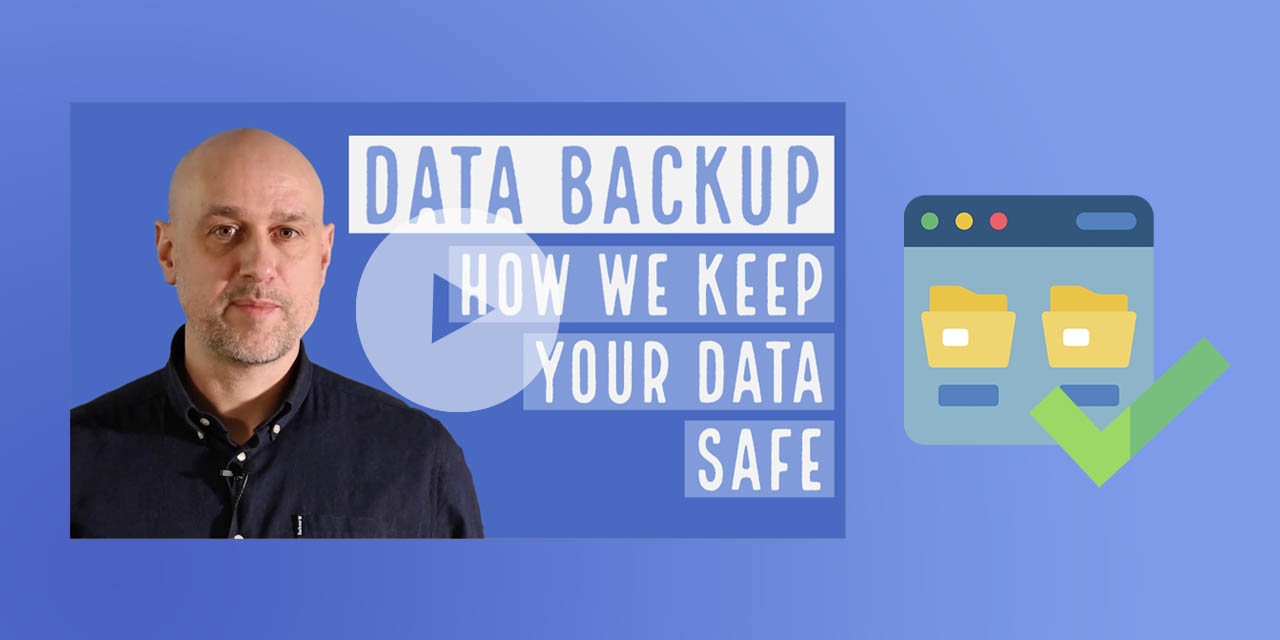
How long could your business operate without business-critical data? Hours? Weeks? Months? If an incident occurs such as a fire, flood or ransomware,...