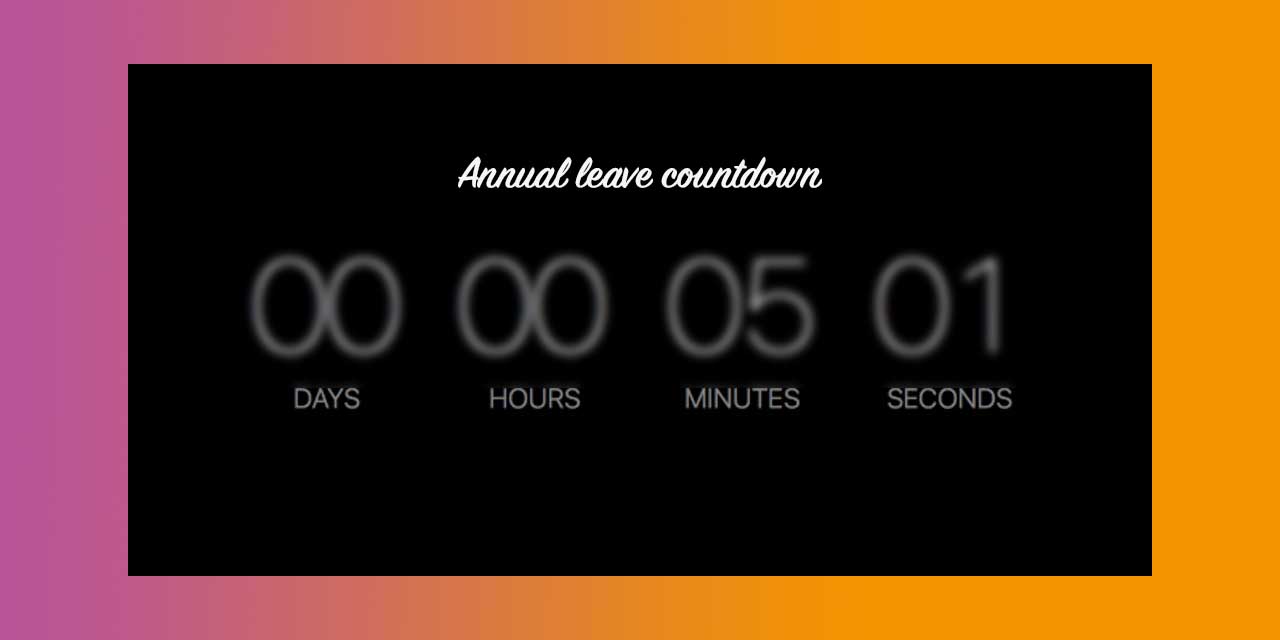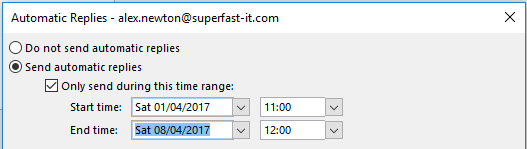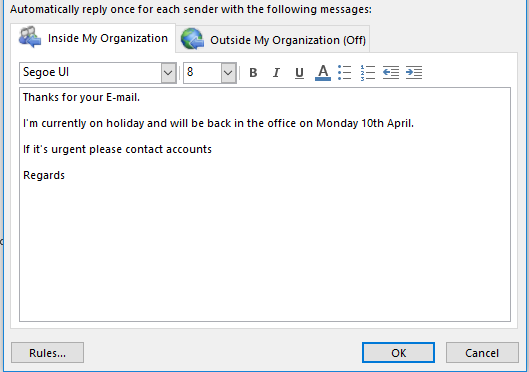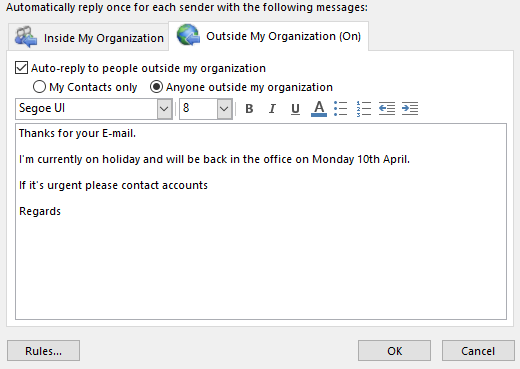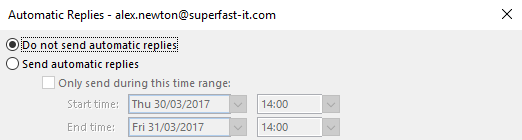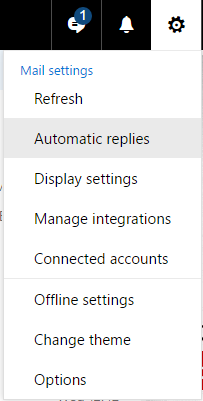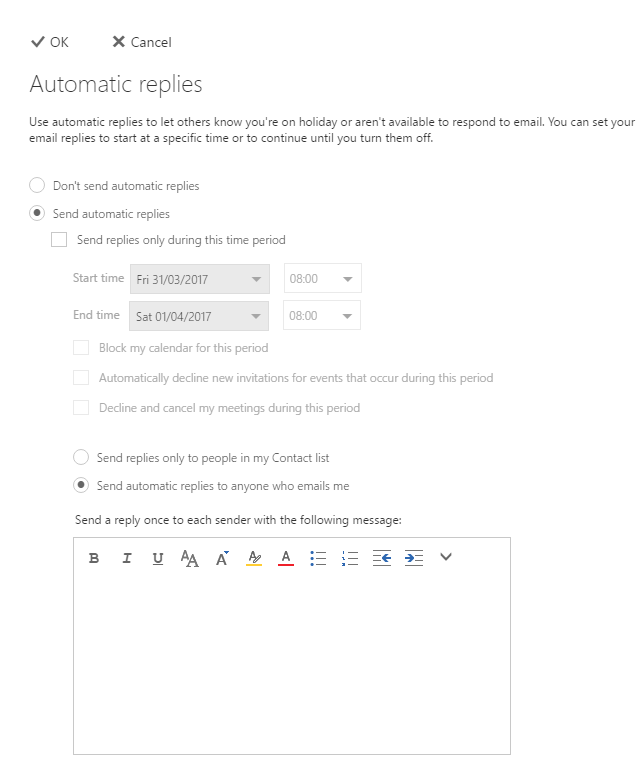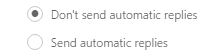Having time off work is great. We all love it! What’s not great is being on holiday and having people constantly emailing you! Setting up an Out of Office (Auto Replies) in Microsoft Outlook is an easy way to manage incoming emails while you can not reply. Outlook is one of the application in Office 365 and is designed to improve your productivity, this is one form of automation that can easily applied.
Setting up a custom reply
Out of Office (Automatic Replies) will automatically send a custom reply to anybody that tries to email you over a set period. These alerts will let people know that:
- You are out of the office
- When you expect to be back in the office (and respond to their email)
- Who to contact if they need to contact someone urgently
Take a look at our step by step guide to set up Out of Office (Automatic Replies) in both the Outlook desktop version and on the website version of Outlook.
Step by step guide to set up Out of Office (Automatic Replies)
Set up Out of Office (Automatic Replies) in Outlook with an Office 365 Business or an Exchange server account (2010 version or later)
The first step to setting up Out of Office (Automatic Replies) in the Outlook desktop version is to go File > Automatic Replies (see below);

You then need to make sure that “Send automatic replies” is the option selected. Once selected you can then choose the start and end time and date for the automatic replies.
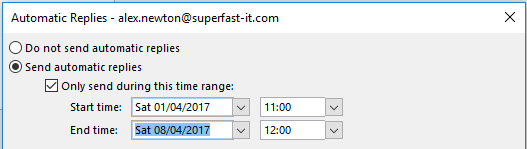
The next choice is whether you want to send responses to just people inside your organisation or anybody that emails you.
How to set up Out of Office (Automatic Replies) for just people inside your organisation
If you want to set up Out of Office (Automatic Replies) to just people in your organisation, make sure you have turned “Outside my organisation” off. You can then fill out what you want the reply to be below;
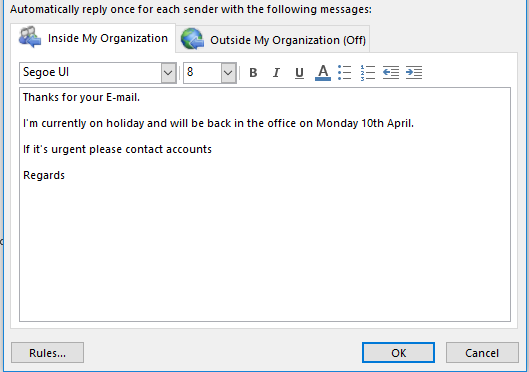
How to set up Out of Office (Automatic Replies) for everybody
Inside this tab, you can choose whether you want the auto reply to go to everybody you receive an E-mail off or just people inside your contacts. It’s worth keeping in mind that if you set your Out of Office (Automatic Replies) to everyone even E-mails such as newsletters and sales will be sent a reply. After these settings, you can type out the message you want to send. You also have the option to send a reply to only people in your contacts.
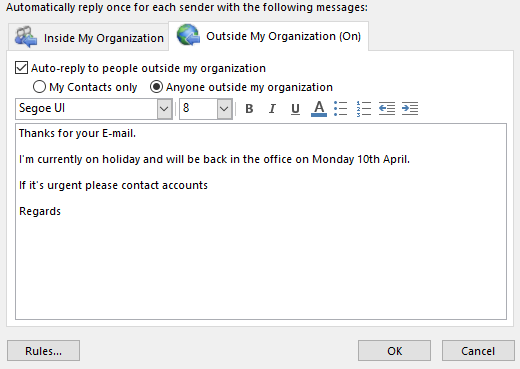
How to turn off out of office (Automatic Replies) in Outlook desktop
If you set a time range for your automatic replies, they will turn off at your selected time. If you don’t set a custom time range, make sure you turn automatic replies off when you don’t want the replies to be sent anymore. To do this make sure under automatic replies you have checked the ‘Do not send automatic replies’ option.
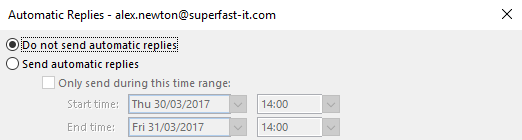
How to set up Out of Office (Automatic Replies) in Outlook website version
Setting up Out of Office (Automatic replies in the website version of Outlook is very similar to the Office 365 Business and Exchange server accounts.
Once you have logged into your Outlook account via the website you need to click the Settings Cog > Automatic Replies;
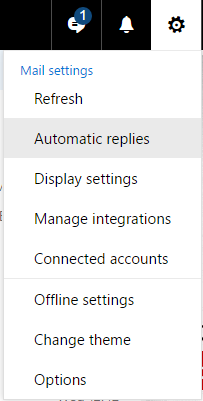
You will then see this menu which allows you to set up your Out of Office (Automatic Replies);
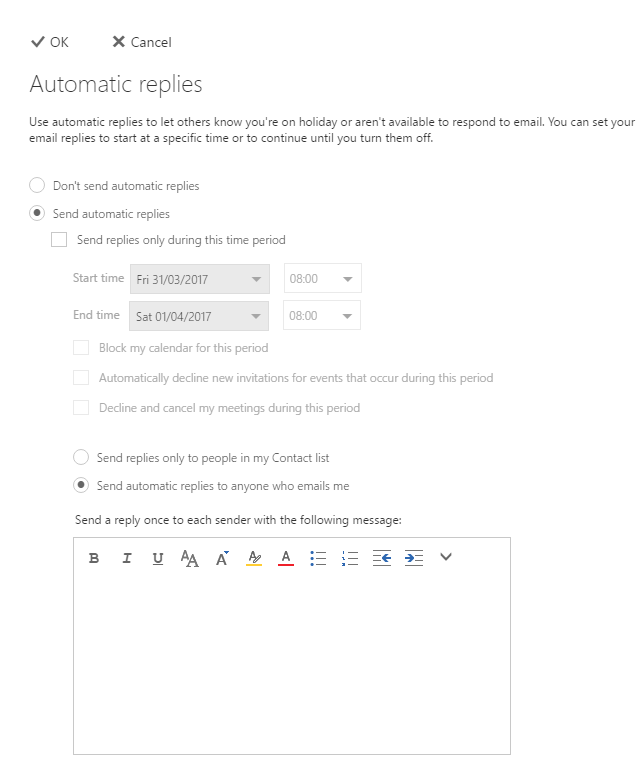
There are numerous options here regarding your Out of Office (Automatic Replies);
- Time of the replies
- Block your calendar during this period (If time selected)
- Automatically decline new invitations for even that occur during this period (If time selected)
- Decline and cancel my meetings during this period (If time selected)
- Send automatic replies to only people in your contact lists
- Send automatic replies to anybody who E-mails you
- Create the E-mail you want to be sent
To turn off your Out of Office (Automatic Replies) you can just wait for the period stated to end or select the ‘Don’t send automatic replies’.
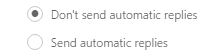
What next?
Sign up to our newsletter
If you want to keep up to date with the latest IT and Microsoft tips, then subscribe to our newsletter:

IT support for your business
Learn about our IT support business packages and pricing to understand what coverage your small or medium sized business might need.